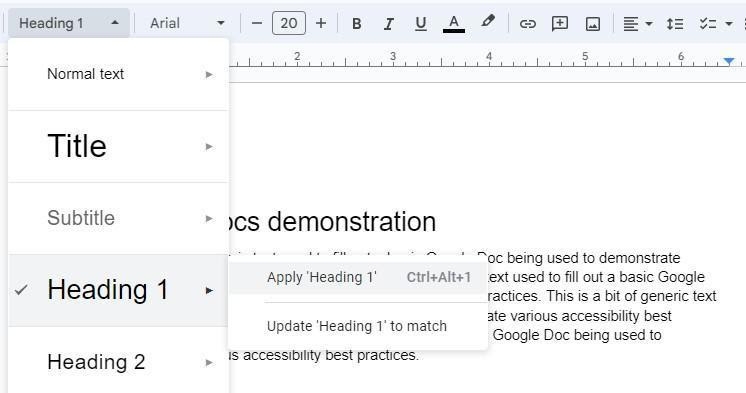Tables
It is important to use tables to present tabular data and not for the visual layout of documents. The first row of a table should be a heading. To establish one, click in your table, then choose Format > Table > Table properties and check Pin header row(s) under Row. More information is available through Google’s documentation.
Color Contrast
Use WebAIM’s Contrast Checker to check any colors you choose within your documents to make sure there is enough contrast between the text and background.
Descriptive Links
Write unique link text and avoid “click here” to describe where links will take your reader.
Alt Text for Images
Right-click on the image, then choose Alt Text. Keyboard shortcuts are:
- For Mac: Press Command + Option + y
- For all other platforms: Press Ctrl + Alt + y
Then use the Description field to describe your images. Learn how to write helpful alt text.