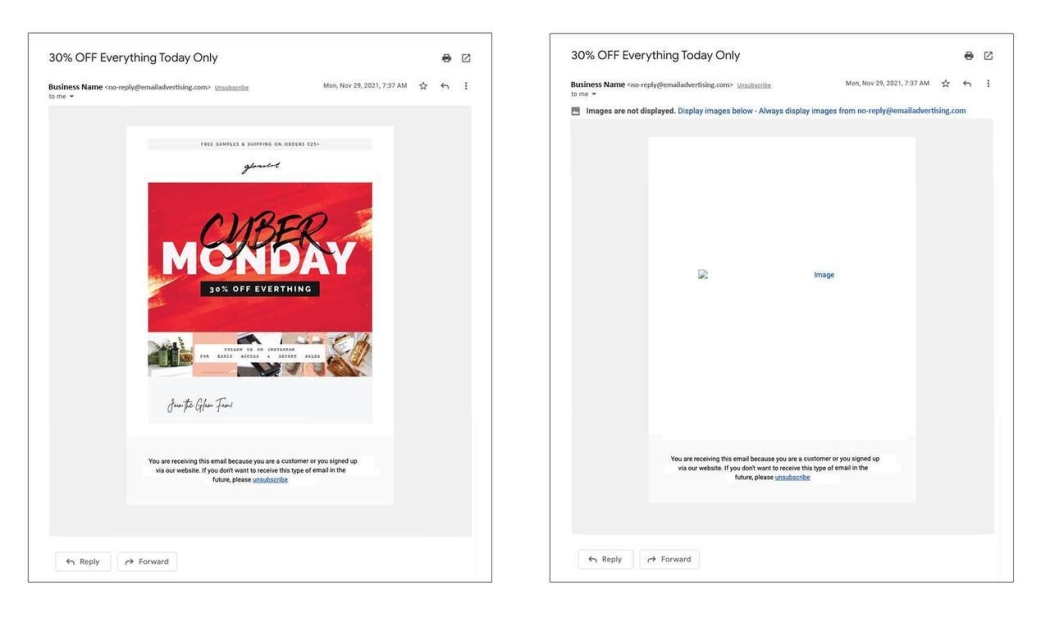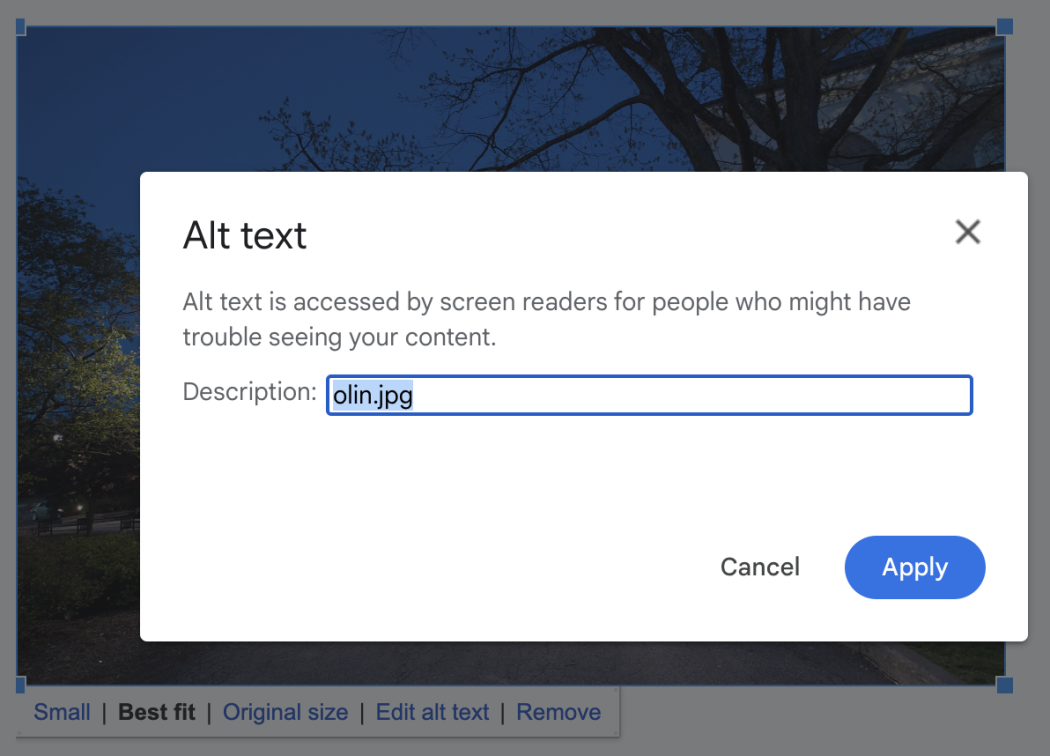Image-only emails or documents that use images to convey text can cause many barriers to readability. Members of our community may use screen readers to access their emails and documents, might have visual impairments, or may be reading on their phones and have low bandwidth. Additionally, it’s important to remember that many people turn images off in their email clients.
In this example, an email is shown with images enabled on the left, and images disabled on the right. Because there was no text in the email body and no alternative "alt" text was added to the image, the email does not contain any content when images are not displayed.
If there is text embedded on an image, make sure to also include all details as text in the body of the email or the document, in case the image isn’t viewable.
When in doubt, ask yourself: is this image necessary to understand the content of this email or document?